auxi Academy
Colors & Fonts Editing
The Secrets of PowerPoint Design Consistency
How to fix inconsistent colors in PowerPoint slides? What's the best way to harmonize slide colors with a presentation theme in PowerPoint? Can I change all slide colors to theme colors in PowerPoint at once? Is there a way to change presentation colors for a new client's branding in PowerPoint? PowerPoint manual color verification alternatives. Quick ways to edit font families in PowerPoint presentations. How to change font types for all slides in a PowerPoint deck at once?
Welcome to another episode of auxi Academy, where Paul unveils the secrets of enhancing your PowerPoint designs with the Colors and Fonts features!
💡 If you encounter inconsistent colors when switching slide designs, hit Q on your keyboard, and watch as auxi automatically aligns all your slide colors with the main theme. You can also type 'Fix Slide Colors' inside the Smart Bar if you wish to get the same results!
🎨 But what about changing your presentation's colors in bulk? Say goodbye to tedious individual edits!
When you look up ‘Edit Colors’ in the Smart Bar, a new tab will open up. You can use it to change colors for a slide, slide range, or your entire presentation at once. Just click on the color you want to change, then right click on the new color you want or choose it from the color palette provided. Press “Apply” and watch the magic!
You can also choose if you want to apply the mentioned changes on Shape Fill, Shape Outline, or Font Colors.
👉🏻 No more missing family dinners over editing one shape at a time – now you can edit your deck's colors in bulk!
💻 And that's not all; just like colors, you can effortlessly edit font families in bulk too.
Search for Edit Font Families in the Smart Bar, select the fonts you want to change, and choose the new font family. It's that easy! It allows you to change font families inside the current slide you’re on, for the whole presentation, or for a selected range of slides!
There’s more! You can choose to include Master slides and Layouts in the changes you’re making. You can also apply these changes to charts, which is a huge relief!!
📲 Dive into the world of auxi at www.auxi.ai and explore the Colors and Fonts features for a presentation design revolution!
📅 Subscribe for more insights and tutorials as auxi Academy continues to unravel the magic of PowerPoint editing. Your presentations are about to become a visual masterpiece! 🌟🖌️

Colors Editing
CTRL + SPACEBAR + Edit Colors
Fix Slide Colors Shortcut: Q

Fonts Editing
CTRL + SPACEBAR + Edit Fonts
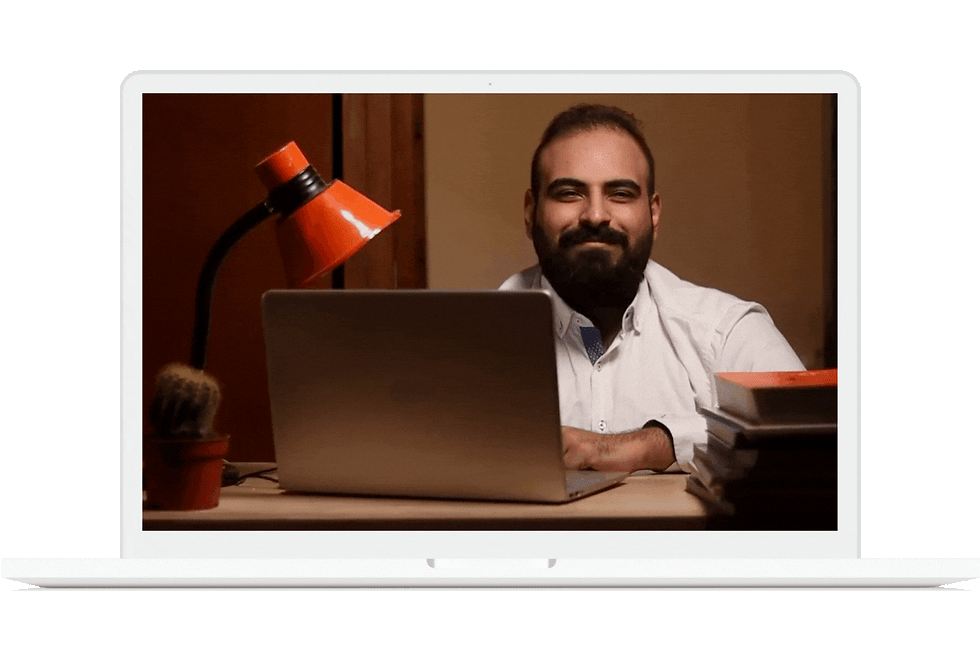
Access All auxi Academy Courses
.png)

auxi academy
Gen AI - Transform Your Writing Experience.
Refine your text with Gen AI's suite of functions, including expanding, grammar correction, summarization, rewriting, bullet point conversion, and consultant-style refinement.

auxi academy
auxi Translate - Translate PowerPoint Deck in a Click.
Effortlessly translate presentations into 50 languages and flip slide directions with auxi—preserving the visual integrity of charts, frameworks, etc.

auxi academy
auxi Icons - Catchy Icons for PowerPoint Presentations.
Easily access a million icons by just pressing 'I' on your keyboard. Customize your icons, enclose them, and even switch to related icons from the same group in a click!

auxi academy
Transformative auxi Features - PowerPoint Presentations Editor.
Discover the ease of merging textboxes with a click, splitting them at your cursor's placement, and achieving design consistency with Copy-Paste Formatting.

auxi academy
auxi’s Colors and Fonts Features - Advancing Design and Brand Consistency.
Unlock effortless color alignment and bulk font edits with auxi's intuitive features, revolutionizing your PowerPoint design experience.

auxi academy
Agenda Editing - Seamless and Effortless Presentation Organization!
Discover the power to edit all your deck's agenda slides in one place, add chapters and subchapters seamlessly, and customize settings effortlessly.

auxi academy
Multi-Selection Mode - Mastering Efficient Editing and Time Management.
Select multiple elements across different slides, and apply any command you desire on all the chosen elements simultaneously.

auxi academy
auxi's Recycling Revolution - Sharing and Recycling PPT Slides.
Introducing Email Slides and Save Slides, two game-changing features that streamline selective sharing and recycling within your presentations.

auxi academy
auxi's Checker - PowerPoint Presentation Proofreader.
Easily eliminate double words, multiple spaces, comments, and out-of-scope elements with auxi's Checker feature. This feature is your go-to perfection tool.

auxi academy
auxi Templates - Creative Free PowerPoint Templates.
Discover captivating slides, find the perfect slide for your needs, and customize your chosen template effortlessly to match your unique style and content.
Explore More









